Versions Compared
Key
- This line was added.
- This line was removed.
- Formatting was changed.
In both As a budget contributor, you are responsible for completing your assigned workflow tasks by entering and editing the values in a worksheet.
When you open a budget and forecast workbook, you will see the Main worksheet tab, along with any driver worksheet tabs the budget owner or administrator adds to the workbook. The grid within those worksheets will look familiar , if you have used spreadsheets before, such as with Microsoft Excel or Google Sheets.
Whereas preparing the budget and Typically, the budget or forecast worksheet is automatically populated with values from a stream of data, such as last year’s actuals, as a starting point that you can then adjust to suit your needs. However, some worksheets are populated with zeros, so you need to enter values from scratch.
What you can edit
Completing a budget or forecast is a collaborative process involving multiple users, but the workflow ensures only one user can enter or edit values in a row at any given time. The Budgets and Forecasts module uses color Color coding to make this collaboration easier:
When a row is yellow, it is editable, so you can enter data, change amounts.
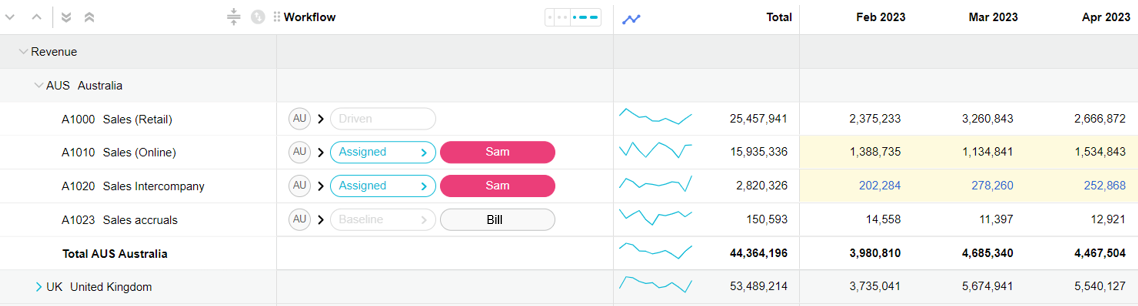 Image Added
Image AddedFor example, in the above image, the user Sam is assigned to two rows in the worksheet.
Yellow rows are editable. In the Sales (Online) and Sales Intercompany rows, Sam can enter new values, edit existing values, add formulas, and so on.
When a row is white, it is not White rows aren't editable (read-only). A row might be unavailable to you for editing because:
It is being driven by another tab, such as the Sales (Retail) row. The values can be edited on the corresponding driver tab but who can do this depends on the workflow in that tabby whoever is responsible for that row. is being driven.
It has been marked as complete or assigned to another user (in the workflow. The Sales accruals row is assigned to Bill, so it is white for Sam (it will be yellow for that user) or marked as complete in the workflowBill).
If it is a sum row. The row or total row, such as the Total AUS Australia row. In this type of row, the values are automatically calculated (the total of the sum lines underneath)., based on the rows above or below it.
Edited values are blue. When you edit a value in a cell, the value turns blue, so you can easily differentiate it from the unedited values in black. Your action is also recorded in the cell history. You can access the cell history and comments when you right-click a cell.
How to edit values
You manually enter or edit values using your keyboard, either directly in a cell or in the fx (formula) bar at the top of the grid when the cell is selected.
 Image Removed
Image RemovedThere are several features that enable you to complete your tasks more efficiently, as listed below.
| Child pages (Children Display) |
|---|
On this page
| Table of Contents | ||||||||||||
|---|---|---|---|---|---|---|---|---|---|---|---|---|
|
| Panel | ||
|---|---|---|
| ||
Academy video |