Versions Compared
| Version | Old Version 23 | New Version 24 |
|---|---|---|
| Changes made by | ||
| Saved on |
Key
- This line was added.
- This line was removed.
- Formatting was changed.
If you are an administrator responsible for managing user accounts, this task involves managing the passwords for those accounts.
Set a password policy
You can only set a password policy if your site is using Phocas authentication.
Configure the forgotten password link
The Forgotten password? link on the Phocas sign in screen allows a user to either reset their own password or ask the Phocas you (administrator) to do it for them.
If you have configured Phocas to send emails, the Forgotten password? link takes the user to a prompt for their user name. Provided the entered username is valid and has an email address (see Manage users) then the user will be sent an email to a reset password page. For security reasons, if the user name is invalid or there is no email address, a 'fail' message will not appearwill not appear.
For systems using LDAP/Active Directory authentication, this link will be as specified in the /wiki/spaces/PKB/pages/1358642 'LDAPResetPasswordURL'. If nothing is entered in the 'value' Value field in the system setting, the link will not be displayed.
The email sent to the user has a link to a password reset page.
Following the link takes the user to a screen where they can enter and confirm their new password.
If the SMTP settings have not been completed, but there is an entry for the Administrator Email Address under General under General settings in the configuration screenConfiguration page, the user will be provided with a link to this email address. Clicking this link will open a 'Compose email' window in their default email program. If the SMTP settings have not been completed and there is no entry in the 'Administrator Email Address', then the link will not be shown.
Disable the Remember Me? option
It is also possible to use a system setting to You can remove the Remember Me? checkbox from the login screen.
Reset or expire passwords (force a password change)
Depending on your configuration, you can reset or expire passwords at any other time.Phocas sign in screen. On the Configuration page, select the Disable ‘Remember Me’ on sign in page checkbox.
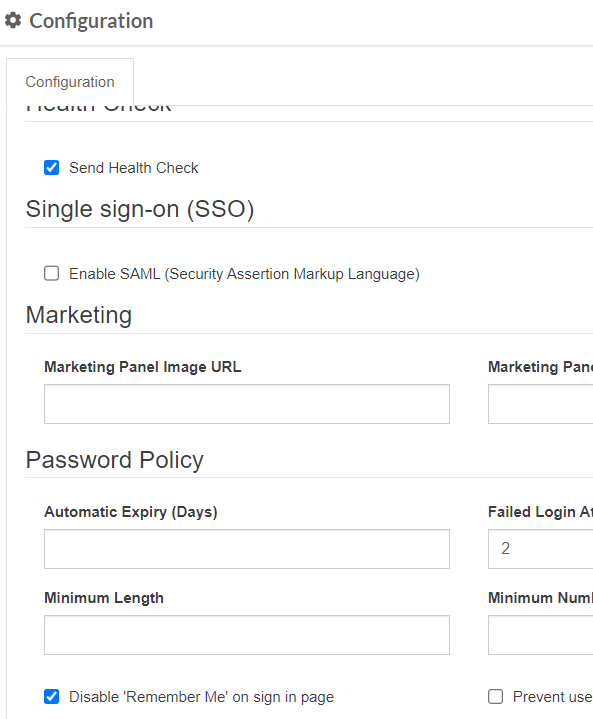 Image Added
Image AddedReset a password
The Reset option gives users a new password, which is either automatically generated by Phocas or specified by you.
You can reset a password in two ways:
For one or multiple users at the same time: Open On the Users screen page, select the usersuser rows, then click More > Reset Password.
Image Removed
For an individual user: Open On the user’s maintenance form and , click Reset Password on the top right.
 Image Removed
Image Removed
 Image Added
Image AddedEither way, you get the same two reset options:
Autogenerate password:
When selected, this option generates a random password that complies with your Phocas site's password policy. This is only available when your site is configured to send emails, when the user has an email address and when the site is non-LDAP. The users will receive an email with their sign in details, along with the automatically generated password.
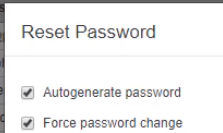 Image Removed
Image RemovedIf you do NOT select the Autogenerate password checkboxthis option, you can get to specify the new password - enter and confirm the password. This option is suitable when you first create a user, as you can set the user up with a simple password (such as a repetition of the username) and then force them to enter a new password that conforms to your Phocas site's password policy. You also get the option to send the users an email with the new password details, or not, as you might prefer to advise them of the new password in another way.
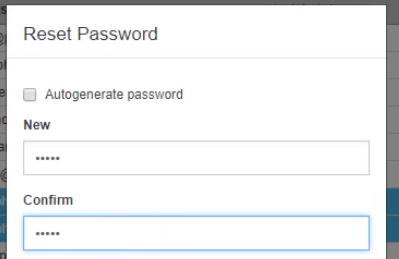 Image Removed
Image Removed
Force password change: If you select this checkboxoption, the users are forced to change the password the next time they sign in to Phocas.
Expire
Passwordpasswords (force a password change)
The Expire option is useful when you want multiple users to immediately change their passwords. The next time the selected users sign in to Phocas, they get a message telling them their passwords have expired and they are forced to enter a new password (that they choose themselves).
On the Users screen, select the user(s), then click More >Expire Password.
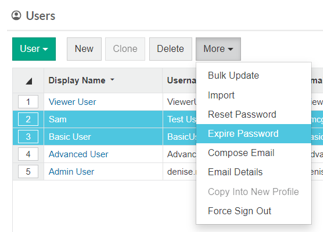 Image Added
Image AddedForce a user to be signed out
The above Reset and Expire password options take effect the next time a user tries to sign in to Phocas. If you want to reset or expire a password immediately, you can force the user to be signed out of Phocas. This option is useful if a user leaves your organization or you believe their account might have been compromised. The user then has to sign back into Phocas using a new password.
For one or multiple users at the same time: On the Users page, select the user rows, then click More > Reset Password.
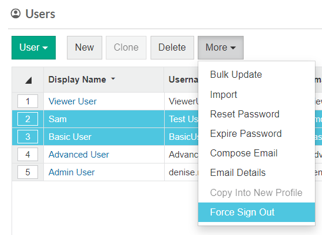 Image Added
Image AddedPrevent non-administrators from changing password
A boolean user setting titled 'PreventUsersFromChangingPassword' will prevent non-administrators from changing their passwords.