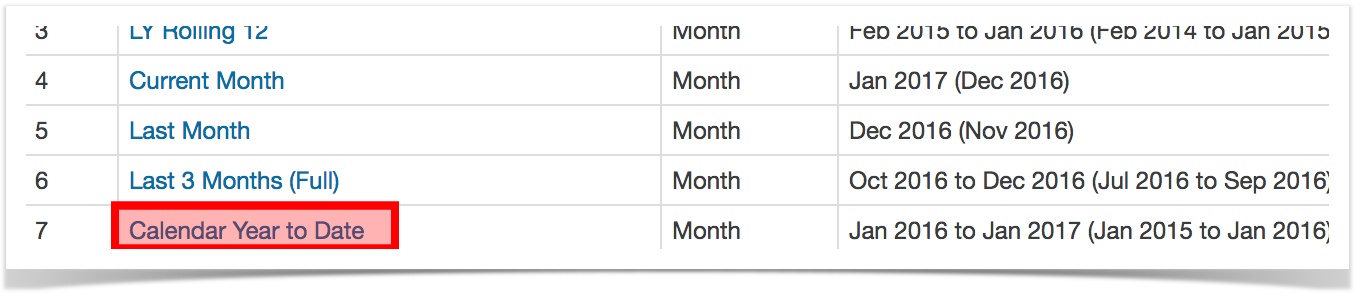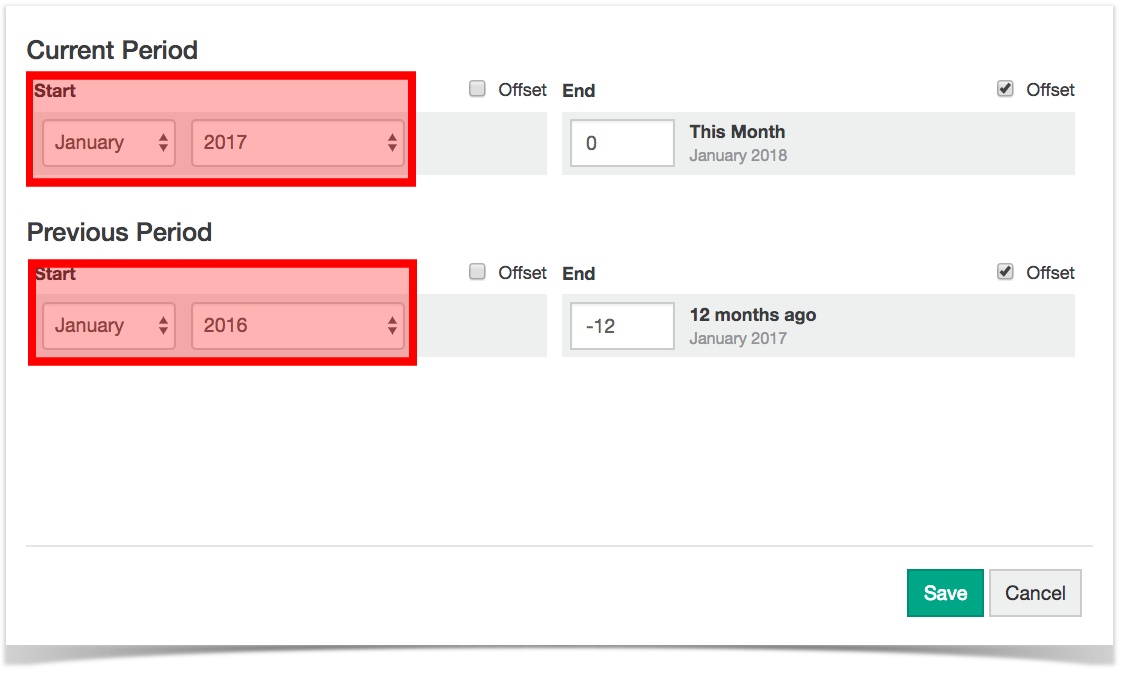There are These are:Table of Contents maxLevel 2 2 your date ‘Year Date’ Insert excerpt Set defined periods for a database Set defined periods for a database nopanel true
Anchor dynamic dynamic Insert excerpt Add your own defined period Add your own defined period nopaneltrue may / An dashboard/ referencing ' element' error dashboard/ may The The historical  This
This
How to adjust defined periods
or
use outlined below