Versions Compared
Key
- This line was added.
- This line was removed.
- Formatting was changed.
| Info |
|---|
This feature has been retired. If you would like to add comments, notes or other information to a dashboard, we suggest you use the text widget. This uses a simple editor window, in which you can choose from built-in styles, or set your own formatting. |
In most cases, if you have had a dashboard or favorite shared with you, or if you create a dashboard or favorite, you will be able to comment on these items and read other people's comments. Occasionally, administrators will restrict the ability to comment.
You can also add a comment within a database, but you are prompted to save your view as a favorite first.
Add a comment
Select the Comment bubble to display the comment panel and add a comment. You can also select Actions > Comment.
Type your comment and choose whether to include the current query then Post. When you post a comment, the panel shows your name, profile picture and time you added the comment.
View comments
If comments exist, this will be displayed on your home screen (or dashboard/favorite management page) next to the relevant favorite or dashboard.
Comments will be shown as either 'unread' (appearing in blue) or 'read' (gray). The image below shows:
Three unread (blue) comments on the 'Margin Alert Customers' favorite.
An unspecified number of read comments on the Slow Moving Stock favorite.
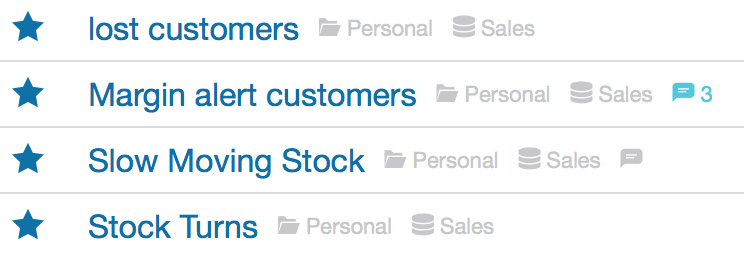 Image Removed
Image Removed
You will also see the number of unread comments in the Comments bubble and unread comments will be highlighted in the Comments panel. Opening a favorite that has comments will automatically display the comments panel.
Include the current query with your comment
You can tick Include query if you want include the current query screen when you post the comment. This gives the viewer the option of seeing more context about the comment. Users can choose not to view the query.
If you have viewed a query, or a number of queries, selecting Hide query takes you back to the screen you were originally on before you viewed any queries related to comments.
Edit or delete comments
You can edit or delete your own comments.
You can only comment on favorites and dashboards. If you choose the Comment icon ![]() Image Removed any other time, you will be prompted to save your analysis as a favorite before you can add a comment.
Image Removed any other time, you will be prompted to save your analysis as a favorite before you can add a comment.
On this page
| Table of Contents | ||
|---|---|---|
|