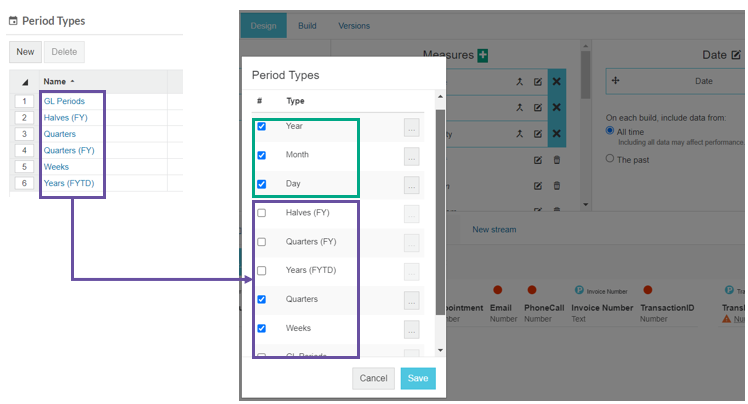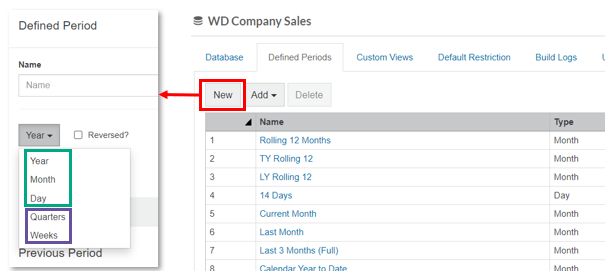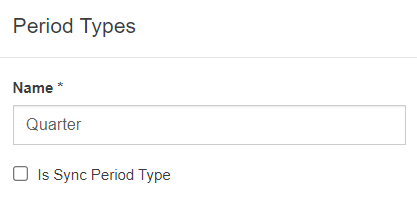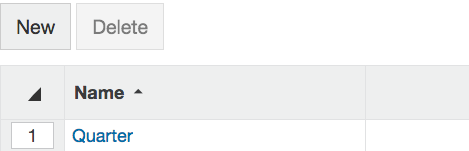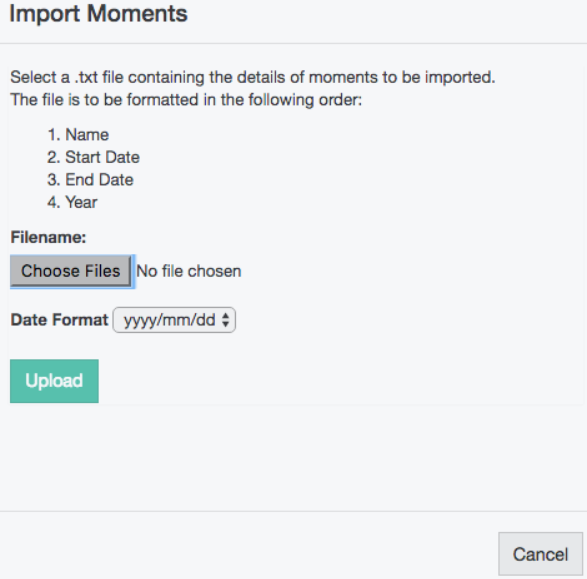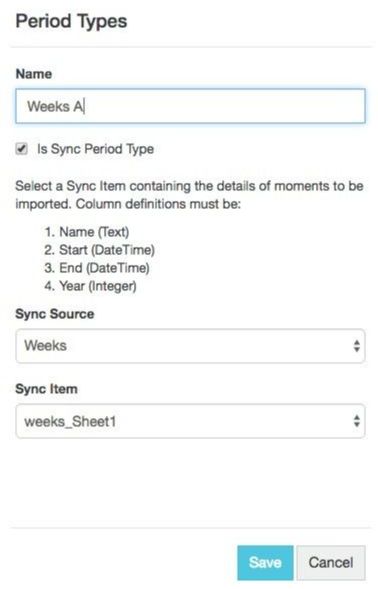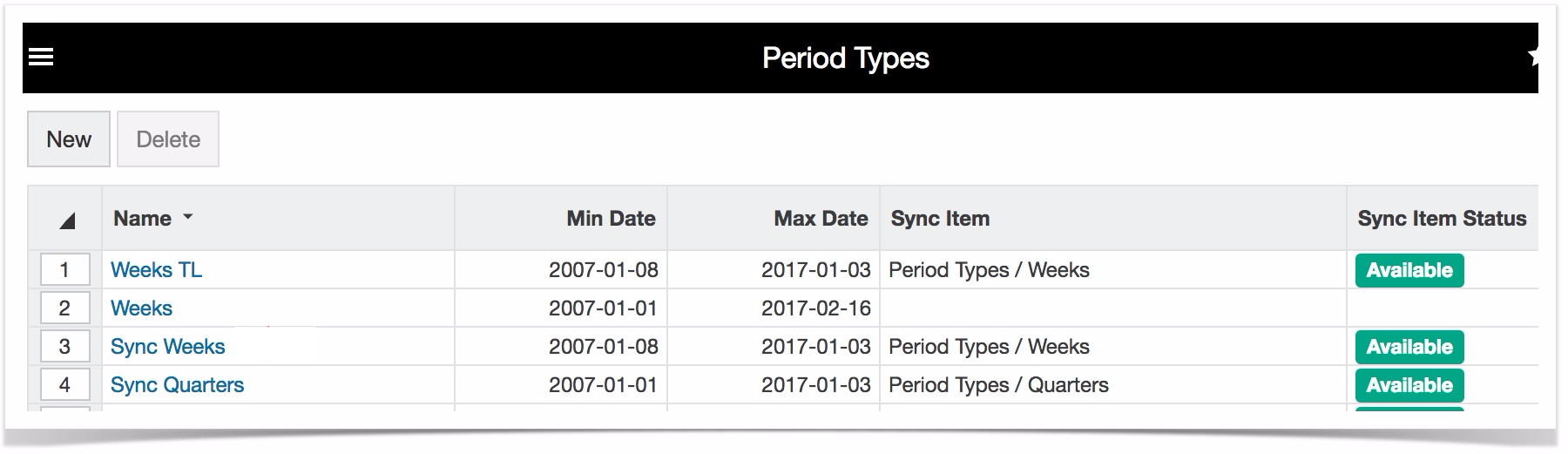| Table of Contents | ||
|---|---|---|
|
Manually add date ranges
Step 1: Select Administration > Period types.
Step 2: Choose New, name the new period type (in this example Quarter) and Save.
This new period type will appear in the list.
Step 3: Now you'll need to define each moment of your new period type. To do this, select the period type you just created and choose Add. In the dialog that opens, enter a name, and the required date range and Save. In this example, we've repeated this step 4 times for each of our 4 quarters, as shown below.
| Quarter 1 | Quarter 2 | Quarter 3 | Quarter 4 |
|---|---|---|---|
Note that you can not see , allowing you
Import a file containing dates for new period type
Step 1: Select Administration > Period types.
Step 2: Choose New, name the new period type (in this example, Weeks) and Save. This new period type will appear in the list.
Step 3: Upload the file that contains details of your new period type. To do this, select the period type you just created and then choose Import. You can download the file used in this example here; it is similar to the screen shot below.
Step 4: Set the date format to match that of the imported file (for the screen shot above we'll need to choose dd/mm/yyyy) and Upload.
Important note about file format
Although 'll etc If to chooseSelect new period type in Designer
Once you have created a new period type, it becomes available for selection in the Designer tool.
Once data is synced this synced
Choose New and tick 'Is Sync Period Type'.
Select a Sync Source from the dropdown list. Once you select a source, a list of Sync Item becomes available.
Note that the Sync item must have Name, Start, End, Year. column must be an integer.Select from the list and Save. Once you save, the moments are populated.
Notes
- The moments within a Period Type linked to a Sync Item can only be altered by re-syncing the Sync Item.
- Administrators with permission can import moments from such a Sync Item against any Period Type that's not linked to a Sync Item. The import overwrites any existing moments against the Period Type.
- When the Sync Source is updated, the period type is also updated. The moments are purged and then the sync rows are loaded.