Versions Compared
Key
- This line was added.
- This line was removed.
- Formatting was changed.
You can create a brand new dashboard or clone an existing dashboard as a starting point for a new dashboard.
Create a new dashboard
Select one of these starting points:
From
the Phocas menu: Clickthe
Phocas menu button > Dashboards >New Dashboard.Image Removed
From the Manage Dashboards page: Click the Phocas menu button > Dashboards >Manage Dashboard, then click the New Dashboard button.
Image Removed
In the New Dashboard window, enter a name for the dashboard. The description is optional.
Select your sharing settings. You can share the dashboard with specific users, assign it to folders and/or generate a link to a view-only version. You can come back to do this later. See Share a dashboard for more information.
Click Save. Proceed to add content to your dashboard.
From the homepage or any other dashboard page: Click the new button > Dashboard in the top bar.
 Image Removed
Image RemovedDashboards panel click the Plus + button.
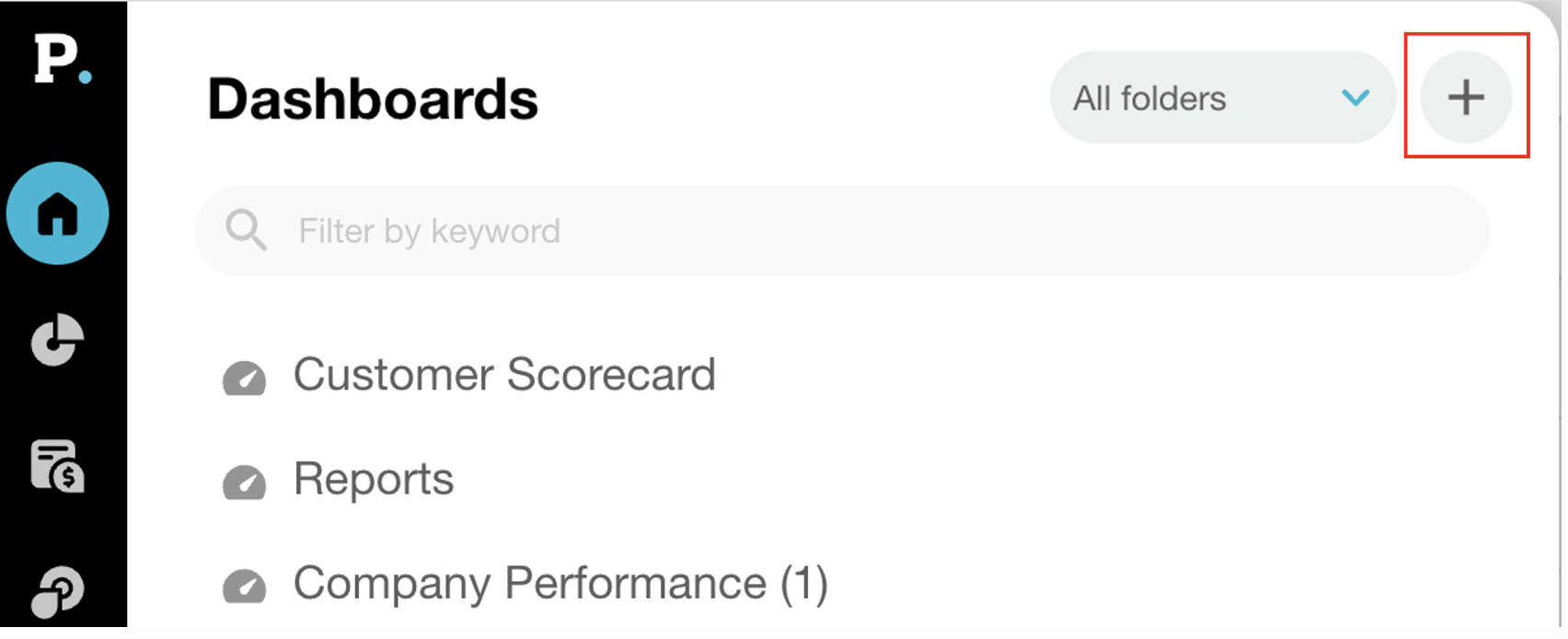 Image Added
Image AddedClone an existing dashboard
You can clone a dashboard that you own, i.e., one that you created. This is a handy option if you have a dashboard you like but want to change a few things in it. You can then change the content to suit your needs and, if required, share it with other users.
Open the dashboard you want to clone.
Click the Clone button on the dashboard toolbar.
Enter a new name and description.
Update the sharing settings, if required.
Click Save.