Versions Compared
Key
- This line was added.
- This line was removed.
- Formatting was changed.
| Note |
|---|
The information below refers to the ‘old homepage’. In November 2022 (Release 8.1.21), the new homepage was turned on for all users by default. If you want to revert back to the old homepage, click the New experience toggle button. Next year, we will remove the toggle button, so the new homepage becomes the normal homepage for all users. |
When you first sign into Phocas you see a default home screen. It lists dashboards, favorites and alerts, as well as any databases you have permission to view. It may have lots of content or just the basics. You You can keep this as your home screen or replace it with your own 'home dashboard.'
Choose the the logo to return to the home screen from anywhere in Phocas.
| Table of Contents | ||||
|---|---|---|---|---|
|
Home page update
| icon | false |
|---|---|
| title | Related articles |
A typical home screen. On this home screen, Alerts, Dashboards and Favorites have been expanded, while the list of Databases is collapsed.
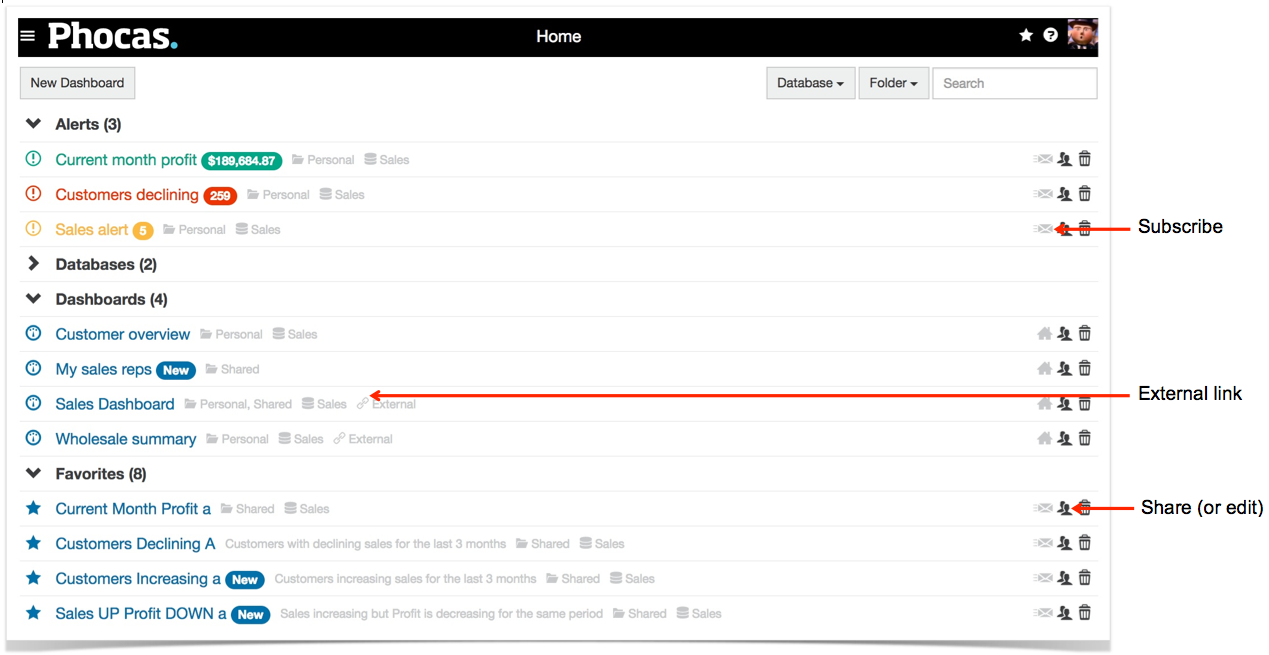 Image Added
Image AddedOpen a favorite, dashboard or database
Expand to see the full list.
Select the name to open a favorite, dashboard or database. The selected item will open in the same window and the name will appear in the navigation bar.
Filter or search the home screen
Search the home screen
Type a word in the search box.
The search begins as soon as you start typing. It uses 'is like', so you don't need to search for the entire name. Clear the search by deleting the text in the search box.
Filters and search box
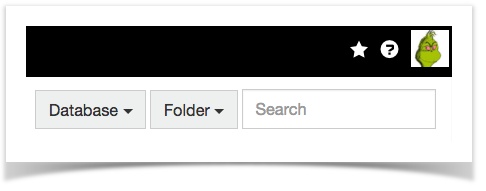 Image Added
Image AddedFilter by folder or database
Choose Database > and select a database to filter you screen. The database button will display the selection.
To view all, select Database > All. E.g, selecting 'Sales' from the databases list will result in the screen showing only favorites created from that database and dashboards containing a widget from that database.
Choose Folder > All, Personal or Shared, or select a specific folder that has been shared with you.
The Folder button will display your choice and will turn orange to show that a filter is active.
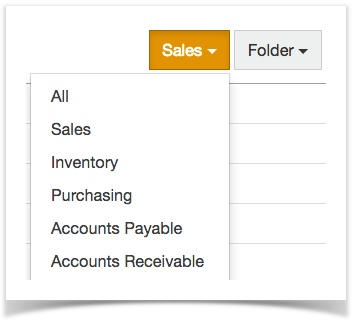 Image Added
Image AddedWhat else you can do from the home screen
Share a dashboard or favorite
Choose the Share
icon next to a favorite or dashboard.
Learn how to share a dashboard or share a favorite.
 Image Added
Image AddedShare a dashboard with a non-Phocas user
Generate a link to
share a view-only version of a dashboard with someone who doesn't have a Phocas login. See Share a dashboard with anyone
Subscribe to a
favorite
Choose the gray Subscribe icon
to have
a favorite automatically delivered to your inbox in a format of your choice. To learn how to do this,
 Image Added
Image AddedNote. Administrators can right-click on a favorite to manage subscriptions for that favorite.
Create a
dashboard
You can create a new dashboard straight from the home screen by choosing the New dashboard button near the top left. Learn
how to create a dashboard.
 Image Removed
Image Removed
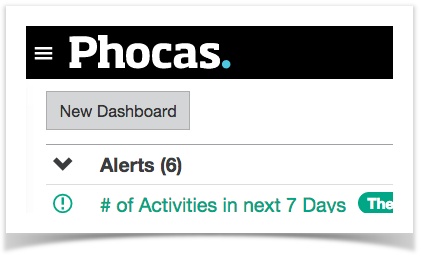 Image Added
Image AddedDelete a dashboard or favorite
Delete
an item, or only remove it from your screen.
 Image Added
Image AddedSelect a default period for a database
Choose the period
icon icon to assign a default period to a
database so that a particular date range
displays each time you open that database.
Learn how to Select a default period for a database.
 Image Added
Image AddedOn this page
| Table of Contents | ||||
|---|---|---|---|---|
|