Versions Compared
Key
- This line was added.
- This line was removed.
- Formatting was changed.
During your analysis, you might want to review the the path you have taken or remind yourself of the selections you made and actions you took along the way. You might also want to quickly check what properties, streams, measures, filters and so on are involved in your analysis results. This information is particularly useful when you have drilled deep into your analysis.
There are two ways to find out such information, via the status bar and information window.
Status bar
The status bar (sometimes called 'breadcrumbs' by users due to its appearance) displays above the grid and is made up of the various selections and settings you have applied, including, search criteria, matrixes and custom periods.
In the following example, the status bar shows the following actions were taken during the analysis session:
A custom period (January 2022 to February 2022) was applied.
One product class (A) was selected and focused on.
Three product sub classes (DL, FL and LD) were selected and focused on.
When you hover over an item in the status bar, a tooltip displays more information.
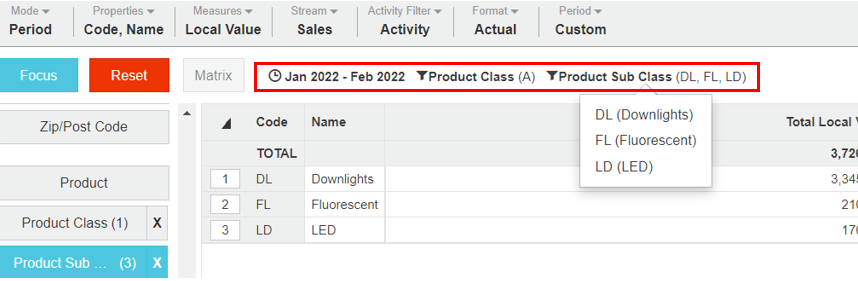
Depending on your analysis, you might see the following items in the status bar:
Custom period - If you apply a custom period, a clock icon displays with the current start and end dates.
‘Focused’ data - If you select and focus on data, a filter icon displays with the dimension name, along with the code(s) of the focused data in brackets. If you have focused on more than three rows of data, only the count of those rows displays in the brackets.
Search criteria -If you search for data, a filter icon displays with the dimension name, along with the search term plus any search criteria (such as 'like') in brackets.
Matrixed items - If you select and matrix data, a matrix icon displays with the dimension name, along with the count of rows in brackets.
Information screen
Click the Information button on the toolbar to view additional details such as databsedatabase, dimensions, properties, streams, measures and standard periods.
On this page
| Table of Contents | ||||
|---|---|---|---|---|
|