Versions Compared
Key
- This line was added.
- This line was removed.
- Formatting was changed.
Video
Set a dashboard as your home pageWhen you first log sign in to Phocas, you see a default homepage containing a list of alerts, databases, dashboards, and favorites. This list displays only items to which you have access. You can replace this homepage with a dashboard that contains the information you want to view as soon as you log in to Phocasimmediately. The next time you open Phocas or when you click the Phocas logo from anywhere within Phocas (to go to your homepage), you will be taken to that dashboard. In the following image, Region A dash is now set as the homepage.
There are two ways to set a dashboard as your homepage:You can switch homepages as often as you like. If you delete a dashboard you have set as your homepage, the original default homepage will be reinstated.
Open the dashboard you want to set as your homepage, then click the arrow next to the dashboard name and select Set as Home Dashboard > Yes.
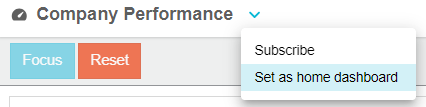 Image Removed
Image RemovedClick the Phocas menu button > Dashboards >Manage Dashboards, then locate the dashboard, click its gray Set as home dashboard button and click Yes to confirm.
On the Manage Dashboards page, the dashboard’s Set as home dashboard button turns black to indicate that it has been set as the homepage. To revert to the default homepage, click this black button and click Yes to confirm. You can switch homepages as often as you like.
| Info |
|---|
If you delete a dashboard you have set as your homepage, the original default homepage will be reinstated. |
| bgColor | #E3FCEF |
|---|
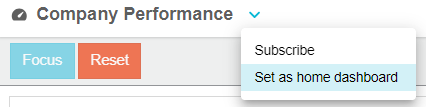 Image Added
Image Added