Versions Compared
Key
- This line was added.
- This line was removed.
- Formatting was changed.
| Info |
|---|
This feature is initially limited to the Profit and Loss statements but will be extended to other statements in a future release. |
To help your team collaborate on financial statements, explain something to another user or ask another user a question, you can add comments against a wide range of values in the statement. In addition to the text comment, you can add links to websites and documents in a cloud storage folder. For example, you might want to add documentary evidence to certain values.
When you add a comment and/or a link, a purple triangle displays in the top-right corner of the value cell, indicating to other users that there is a comment to view. In most cases, the comment moves with the value as you change your view of the statement, such as add levels or switch to matrix format, as illustrated in the images below.
The comments and links are included when you export the statement.
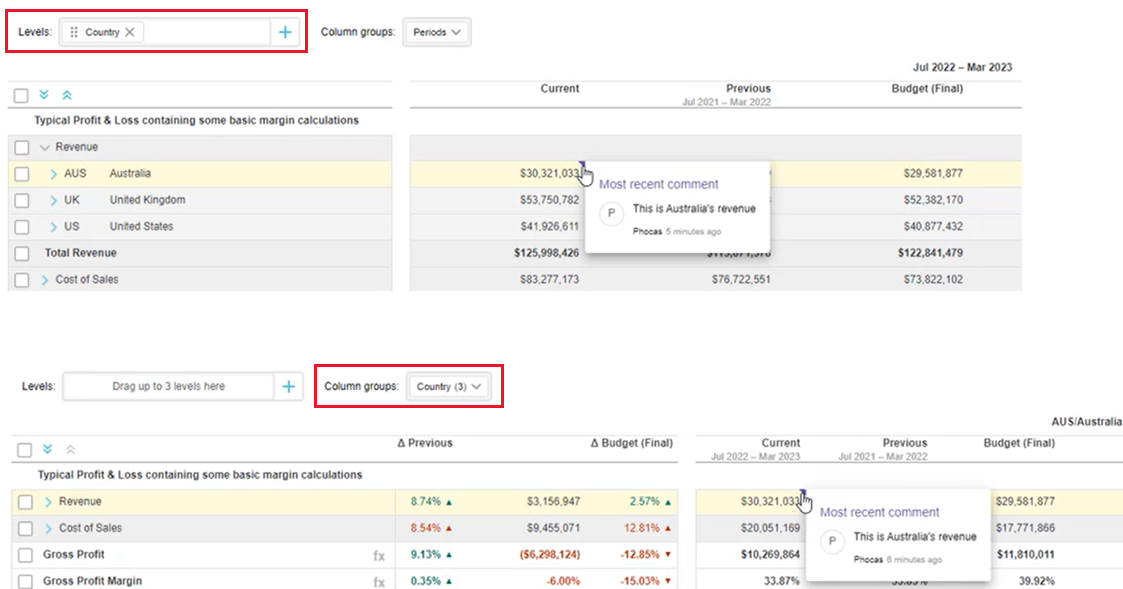
Add a comment or link against a value
Right-click the value and click Comments.
Type your comment into the text box and/or use the keyboard shortcut of CTRL+V to paste in a link you copied from elsewhere.
Click Submit.
You can edit and delete any comments or links that you add.
View a comment or link
Either hover over the purple triangle on the value to view an excerpt of the comment/link or click the triangle to view the full comment. Click the comment link to open it in a new browser tab.
To reply to a comment, click the purple triangle, then type your comment and click Submit.