Versions Compared
Key
- This line was added.
- This line was removed.
- Formatting was changed.
The starting point for rebates is a project, which is a collection of rebate rules. You can have as many projects as required to efficiently manage your rules and meet the needs of your supply chain.
Plan your project structure
You typically use a project to organize rules. A project is based on a , so before you start creating projects and rules, take a minute to think about how you want to structure those projects.
The rules in a project don’t have to be related to each other. However, they do need to be based on the same Phocas database and stream, which means you . You will need several projects if your rebate calculations rules are based on :
Moremore than one Phocas database
.Differentor different streams within a
database.As there is no such thing as project ownership, projects have no access restrictions. Therefore, all Rebates users can access all projects, so long as they have access to the underlying databases.
You can have multiple projects linked to one database, and separate projects for different databases. You might also want to have separate projects for:
Payable rebates (connected to a Sales database).
Receivable rebates (connected to your Purchasing database).
Each company you deal with. All payable rebates
Each customer or group of customers (payable rebates)
All receivable rebates
Each supplier or group of suppliers (receivable rebates)
Each rebate program
Each year, for example, you might want to keep your 2023 rebate rules in a separate project from your 2022 rebate rules
In summary, you can have multiple projects linked to one database, and separate projects for different databases.
| Info |
|---|
Projects have no access restrictions because there is no such thing as project ownership. Therefore, all Rebates users can access all projects, so long as they have access to the underlying databases. |
Manage your projects
In the Phocas menu, click Rebates to open the Projects page, which is also your Rebates homepage. This is where you create and manage your projects.
If you open the Projects page in a new browser tab, you can easily return to your Phocas homepage or keep a Phocas database open.The Projects page displays are just starting with the Rebates module, you’ll have no projects, so the grid will be empty. Click New Project to create a project.
Otherwise, the grid will display a list of all your projects and you can take the following actions:
| Child pages (Children Display) |
|---|
Open a project (see below).
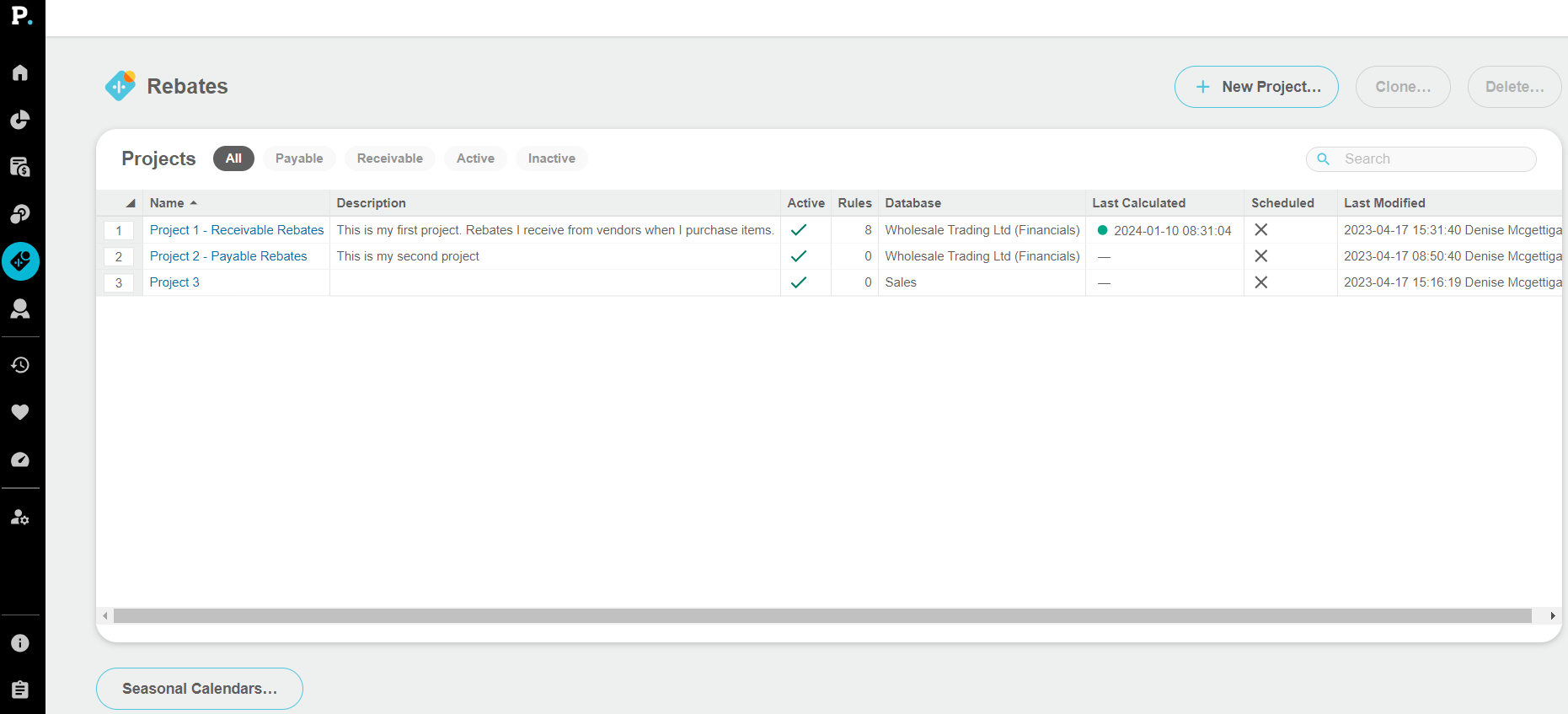 Image Removed
Image RemovedOpen a project
On the Projects page, click the blue project name to open that project’s page. If this is the first time you do this, the Project Setup screen opens automatically. But the subsequent times you do this, the project’spage opens, from which you can manage the rebate rules.Close a project
organization’s projects. To open a project, click the its name (blue link). What happens next depends on whether the project has been set up or not:
If the project has already been set up, you’ll land on the projectpage, which contains a list of its rules. You can then proceed to manage the rules as required. To open the project setup screen, click Setup in the top-right corner.
If the project has not been set up yet (you have just created the project), you land on the Project Setup screen. You can then proceed to set up the project as required before adding rules.
To close an individual project page and return to the main Project pageyour homepage, click the Close button in the upper top-right corner.
 Image Added
Image AddedOn this page
| Table of Contents | ||||
|---|---|---|---|---|
|