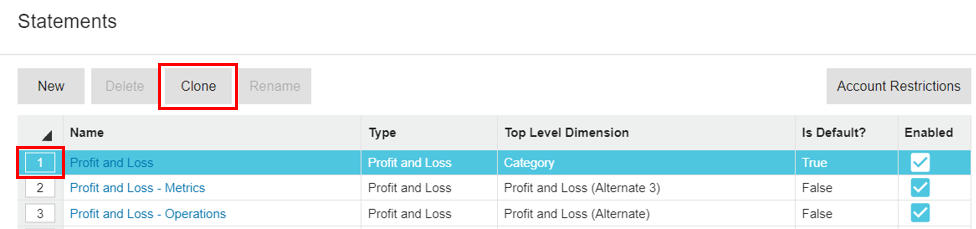You P&L or : Cloning creating .
Insert excerpt _Rename a statement _Rename a statement nopanel true
| Table of Contents | ||
|---|---|---|
|
Clone a statement
Cloning a statement saves time by letting you base a new but with the flexibility to customize some parts of the statement as required.Go to the statements list (Actions menu
 > Statements).
> Statements).Select the required statement and click Clone. In the image below the user is cloning ‘Balance Sheet’.
Name your statement and select Clone.
P&Ls for different audiences
these P&Ls for different audiences.Create a new statement
From the statements list (accessed via the Actions menu ![]() > Statements) choose ‘New’.
> Statements) choose ‘New’.
When creating a new statement, there are three items to set: Name, top level dimension and statement type.
Name the statement and select the statement ‘type'. In the example below the user is creating a P&L/IncomeStatement called ‘Branch Profit and Loss’.